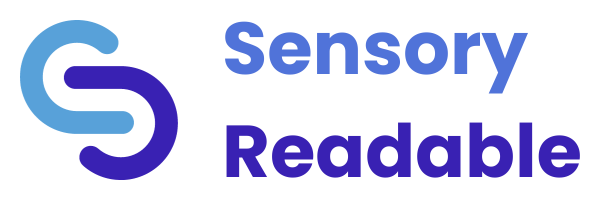How to use Sensory PDF Reader Web Version
1. Select some text from PDF file below and it will speak with the default voice on your computer. You can change voice in settings “cog” in top right
2. Hover your mouse and press CTRL Key to listen to text under mouse (word/line/block)
3. Load alternative accessible text PDF files using file open icon or drag and drop the PDF from your computer over this webpage. We do not load the PDF files into our servers, they just sit inside your web browser within Sensory PDF Reader, for speaking back.
See help videos below, and browse online help files here.
Help Videos for Sensory PDF Reader

![]()
![]()
![]()
![]()
![]()
![]()
![]()
Sensory PDF Exam Computer Reader Education Licenses – School & College,
Sensory PDF Reader for Windows (with built in text to speech voices) can be used in school examinations and tests as a “computer reader”. Sensory PDF Reader for MacOS is also included in the license.
We have designed the Sensory PDF Reader in line with the UK based Joint Council for Qualifications (JCQ) Access Arrangements and Reasonable Adjustments rules. Sensory PDF Reader for Windows and MacOS is installed locally on the PC (or Mac), requires no internet access to deliver computer reader functions and has no spellcheck or reference material built in. It will open accessible non-interactive and interactive electronic PDF format examination papers. A user can hover the mouse and it can speak the word, sentences or block of text below the mouse pointer. The school license includes downloads for both Sensory PDF Reader Windows and Sensory PDF Reader MacOS